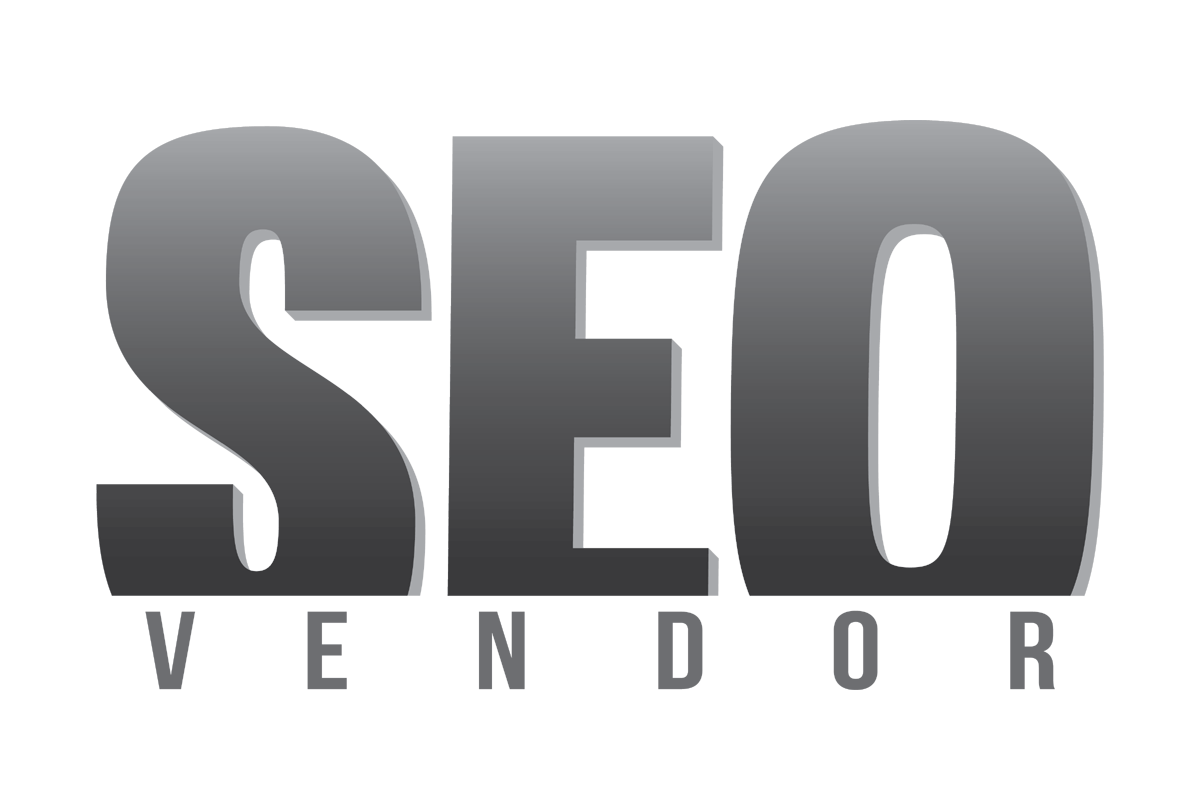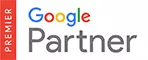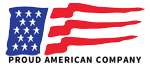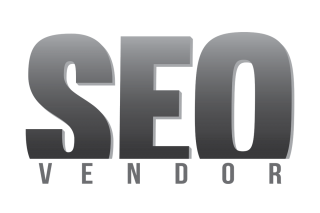Lead management is the process of tracking, nurturing, and converting leads into customers. It’s an important part of any sales and marketing strategy, as it helps businesses to focus their resources on the most promising prospects, while also ensuring that no opportunities are missed.
While many lead management CRM software solutions are available on the market, I find SEO Vendor’s Lead Engine to be the most comprehensive and user-friendly.
Before I dig deeper into how Lead Engine is simple to use and how it benefits my business, let’s first look at what Lead Engine entails.
Lead Engine By SEO Vendor
It is the same tool that SEO Vendor’s CORE team uses to keep track of their leads. They have used it extensively and refined it to be the simplest and most intuitive tool for keeping track of sales leads. It enables businesses to track and manage their sales leads in one place. It’s designed to help sales and marketing teams work together more efficiently by providing a centralized database for all lead-related information.
Lead Engine provides users with a number of features that make tracking, managing, and converting leads a breeze. These include:
- A centralized database for storing all leads and lead information
- Customizable fields for tracking any information related to a lead
- Lead scoring and grading to help prioritize prospects
All of these features are accessible via an intuitive, user-friendly interface. I find that this Lead Engine is much simpler and more user-friendly than other CRM software solutions on the market.
Now that we’ve looked at what SEO Vendor’s Lead Engine is and how it can benefit your business, let’s look at how it works.
Step #1: Adding Leads Into The Lead Engine
SEO Vendor provides multiple ways of adding leads to the Lead Engine. You can either manually add them one by one or import them in bulk from a CSV file.
Adding Leads Manually
If I add leads manually, I simply need to enter the lead’s name, email address, and any other relevant information into the Lead Engine. This is quick and easy to do and requires no technical knowledge.
Adding Leads In Bulk
Alternatively, I can use a CSV file to upload leads in bulk. It is quite simple; I just click on the “Upload Leads” button on my agency dashboard page’s left, select the country, and upload the CSV file from my computer.
It is important to note the CSV file must be in a specific format for the Lead Engine to be able to recognize i.e. First Name, Last Name, Position, Phone*, Company Name*, Email, Website, Office Number, Mobile Number, Home Number.
I can upload up to 1,000 leads into the Lead Engine in one go.
Step #2: Updating Lead Status
Once the leads are added to the Lead Engine, I can view the details by going to the ‘New Leads’ section.
Now that all leads are available in the Lead Engine, I can contact them and update their respective status.
To update the status of a lead, all I need to do is:
Click on the ‘Edit’ button and select the status from the list.
Selecting the lead status
Based on my contact history and response, I can select the correct status for the lead so that I can check when to follow up with the lead or what next steps I need to take.
For reference, let’s say John is a lead in my contact list. Now, here’s how I can update the status based on my interaction with John.
Call Back: John has been contacted but is not ready to buy yet.
Not Available: John was called but was not available, or maybe there was some discrepancy in the contact information.
Keep On List: Let’s say I contacted John, but I did not get the response I was looking for. In that case, I can choose to keep John on the list and work on my communication strategy and contact him later.
Keep On Ringing: In case John is not picking up the phone, I can select this status and try contacting him later.
Take Off List: I can also take John off the list if I feel that he is not interested or is not a good fit for my products/services.
Warm Lead: If John shows interest and is ready to buy, I can select this status.
Warm Lead (High): If John is ready to buy and has been given all the information, I can select this status.
Warm Lead (Medium): If John is willing to buy but needs a little time and push to decide, I can select this status.
Warm Lead (Low): If John shows interest but is not ready to buy yet, I can select this status.
Closed: If John has bought the services I offered, I can select this status and mark the lead as closed.
Step #3: Adding Notes & Tasks
In addition to updating the lead status, I can also add notes and tasks related to the lead. This is useful for keeping track of communications with the lead and any next steps that need to be taken.
To add a note or task, I simply need to:
Enter the relevant information in the ‘Notes’ box and click ‘Save’.
Notes and tasks are automatically saved and added to the Lead Engine.
I can view all notes and tasks related to a lead anytime by going to the ‘New Leads’ section and clicking on the lead.
Step #4: Staying Current On Leads
The Lead Engine makes it easy for me to stay up-to-date on my leads. I can see how many new leads have been added, how many leads have been contacted, and how many leads are ready to buy.
This information is available in the ‘Sales Board’ section of my agency dashboard.
That’s it! I follow the four simple steps to use the Lead Engine and keep track of my sales leads.
If you’re looking for an easy-to-use tool to track your sales leads, I recommend trying out SEO Vendor’s Lead Engine. It’s free for all agency partners. All you need to do is signup for a free agency account.
If you have any questions or need any help, feel free to reach out to our support team. We’re always happy to help!