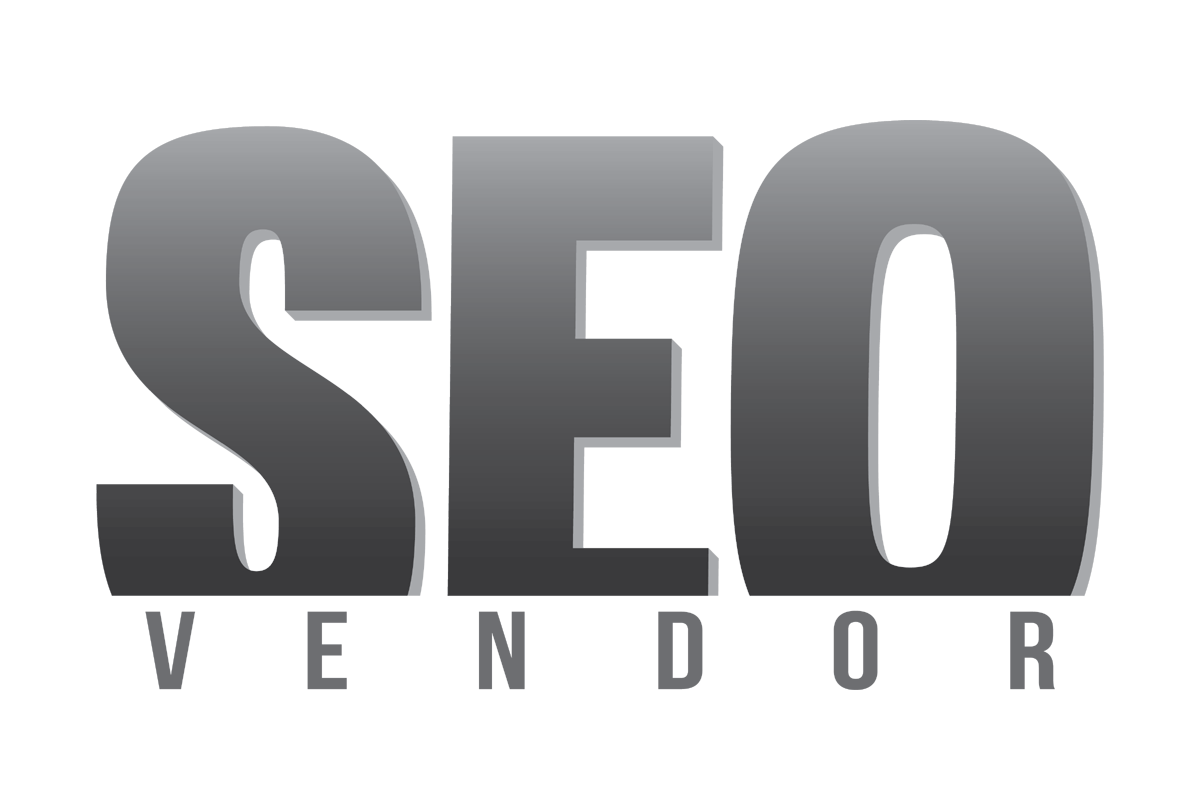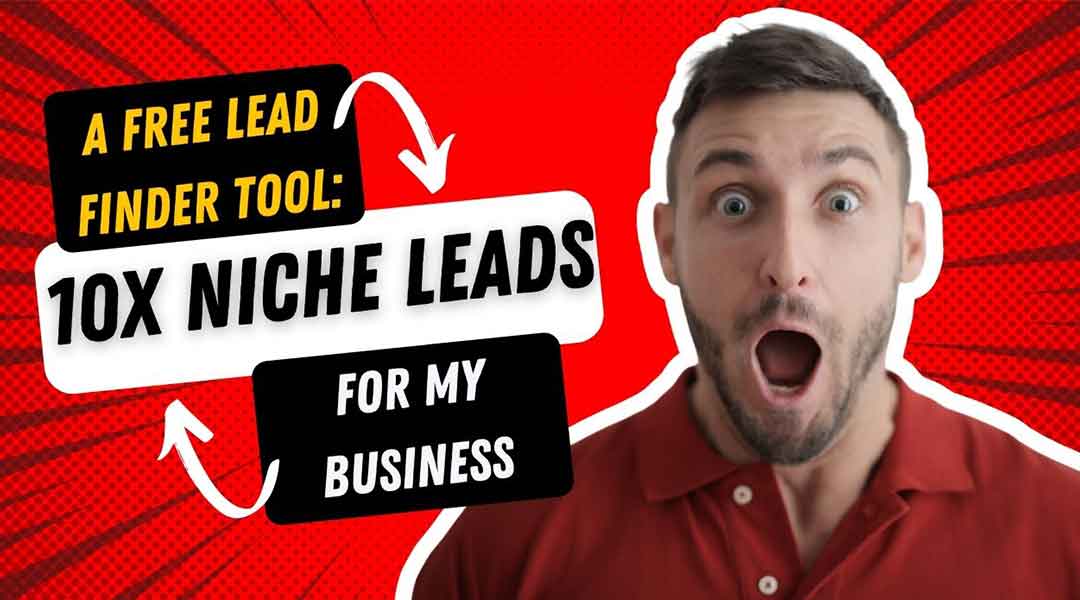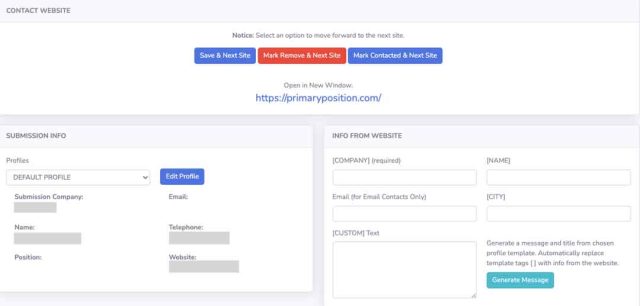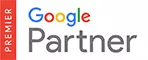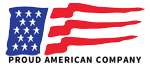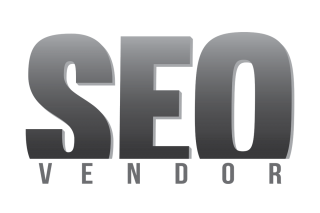In business, generating leads is essential to your success, but not all leads are created equal. In order to be successful, you need to generate leads that are targeted to your specific niche.
There are a number of ways to generate niche leads. But today I am not going to talk about a guide or give tips on how to do this. Instead, I am going to focus on SEO Vendor’s Marketing Engine and how I use it to generate niche leads for my digital marketing company.
Before we get started, let’s have a quick overview of what an SEO Vendor’s Marketing Engine is and how it works.
SEO Vendor’s Marketing Engine is a tool that allows you to create niche-targeted leads. All you need to do is enter a keyword and a location, and it will show you businesses in that area that match your keyword.
For example, if I enter the keyword “digital marketing” and the location “New York”, it will show me businesses in New York that offer digital marketing services.
The best part about this tool is that it’s free to use, and you don’t need any proxies, VPNs, or expensive services.
Now you must be wondering how did I get access to this powerful tool?
Well, it was easy. I simply signed up for a FREE agency account with SEO Vendor and added my company info. After that, I created a new project and entered my target keyword and location.
I got FREE access to the marketing engine and many other tools.
Now that you know what SEO Vendor’s Marketing Engine is and how it works let me show you how I use it to generate niche leads for my business.
Step #1: Head to Marketing Engine
Once I am in, I click on the Marketing Engine from the left-side menu.
Here’s what my screen looks like post-click:
It loads to ‘website finder’ by default.
Step #2: Enter Keywords and Demographic Details
I enter my keywords in the ‘Keywords’ box and my target locations in the ‘City or Additional Keyword’ box.
After that, I select my search parameters like:
Number of search results that I want to see
Search offset to see results from a selected ranking position
Search engine to filter my search results. I usually keep it to ‘google.com’, but you can choose the one which meets your needs.
Advanced options are to set for any specific criteria or find specific sites or resources. Since I am looking for leads that I can target to offer my business services, I keep it general. If your goal is to find a forum or commenting site, you can choose from the long list of the options that are available.
All I need to do is hit the ‘Generate’ button, and my results are shown on the same screen.
Step #3: Extract Results and Add to Contact Lists
I click on the ‘ Get Websites ‘ button to extract the results and add them to contact lists.
Once I do that, it opens up a new window and shows me Google Search Page as:
To extract these results, all I have to do is follow these steps:
Left-click in the empty space and select ‘View Page Source
Copy the source code
Here’s what the source code looks like:
Now, I head back to my agency dashboard and click on the ‘Extract Websites’ button
and paste the copied code in the ‘Google Website Extractor’ box.
That’s it. Once I click on the ‘Extract Websites’, I can see all the websites as
To add the list of websites shown and I hit the ‘Add Sites’ button to add them to my contact lists.
Note: You can also create a new contact list for each search if you want. This is helpful if you are targeting multiple locations or keywords.
Step #4: Contacting the Leads/ Websites
To contact the generated leads, I follow these steps:
Click on the ‘Contact Lists’ to see the websites I have added in the steps above.
All my contact lists are accessible from here.
Now to contact any given lead, all I do is click on the ‘View List’, and it shows me all the lads that are available in the given contact list.
I can choose any contact and send them an email just by filling in a few details.
I can choose from various email templates or create my own.
After sending my email, I mark the contact as ‘Mark Contacted & New Site’ for contact tracking.
I can easily check the status of my contacts anytime by clicking ‘Contact Lists’.
That’s it. These are the simple steps that I follow to generate niche leads using SEO Vendor’s Marketing Engine.
Now, there are a few things that you need to keep in mind while using this tool:
The quality of your results depends on the quality of your keywords. So, make sure that you are using relevant and targeted keywords.
Google Search is changing every day, so it’s important to keep your keywords and search parameters updated to get the most accurate results.
You can use the Marketing Engine to find leads in any location and in any language; all you need to do is set your search parameters accordingly.
To get the most out of this tool, I would recommend using it on a daily basis to find new leads and opportunities for your business.
If you don’t want to go through these steps and still want quality leads for your business, you can also buy exclusive leads. SEO Vendor provides fresh exclusive leads who are interested in talking to someone, usually about increasing sales or growing their website’s traffic.
I hope this gives you a clear idea of how you can use SEO Vendor’s Marketing Engine to generate niche leads for your business. If you have any questions, feel free to reach out to our team of experts. We will be happy to help you.